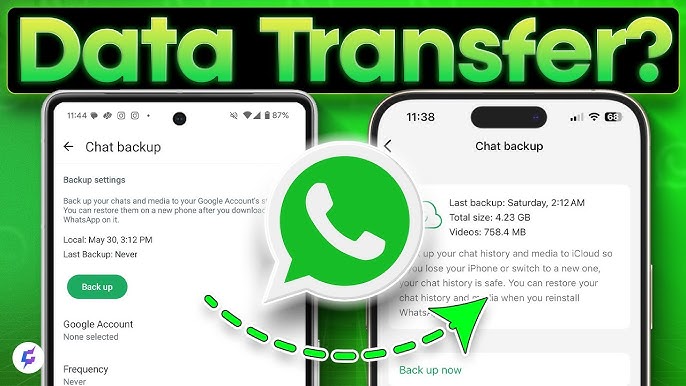Switching from Android to iPhone is exciting, but one major concern for most users is how to transfer WhatsApp chats without losing important messages, media, or call history. Since WhatsApp doesn’t back up across Google Drive and iCloud, many people fear starting over from scratch.
The good news? In 2025, WhatsApp has made the transfer process much simpler than before. Whether you’re tech-savvy or a complete beginner, this guide will walk you through every step needed to move your chats from Android to iPhone easily and safely.
Before you begin the process, make sure you have the following:
- An Android phone with WhatsApp installed and updated
- An iPhone that’s new or factory reset (no prior setup)
- WhatsApp version 2.22.10.70 or later on iPhone
- WhatsApp version 2.22.7.74 or later on Android
- Move to iOS app installed on your Android phone
- Both devices connected to the same Wi-Fi network
- A working power source (the process may take time)
WhatsApp now supports official cross-platform transfer between Android and iPhone using Apple’s Move to iOS app. This method preserves:
- Chat messages
- Photos and videos
- Voice notes
- Group conversations
- Profile picture and settings
Step 1: Reset and Prepare Your iPhone
- Your iPhone must be new or factory reset for the transfer to work.
- On the welcome screen, start setting up your iPhone.
Step 2: Install Move to iOS on Android
- Download the Move to iOS app from the Google Play Store.
- Launch it and grant the necessary permissions (contacts, storage, etc.)
Step 3: Connect Both Devices
- On your iPhone, proceed to the “Apps & Data” screen.
- Tap Move Data from Android.
- A six-digit or ten-digit code will appear.
On your Android phone:
- Open Move to iOS
- Enter the code shown on the iPhone
- Both devices will now connect over a private Wi-Fi network
Step 4: Choose What to Transfer
- After connection, you’ll see options like Messages, Contacts, and WhatsApp.
- Select WhatsApp and any other data you want to transfer.
Step 5: Transfer WhatsApp Data
- The Move to iOS app will prepare your WhatsApp data.
- Once ready, you’ll be signed out of WhatsApp on Android.
- Tap Continue and complete the transfer process.
Step 6: Install WhatsApp on iPhone
- After your iPhone finishes setup, install WhatsApp from the App Store.
- Log in using the same phone number used on Android.
- WhatsApp will detect the transferred data and prompt you to restore it.
- Tap Start and wait for the process to complete.
Your WhatsApp chats and media will now appear on your iPhone exactly as they were on Android.
If your iPhone is already set up and you don’t want to reset it, you might consider using third-party tools like:
- MobileTrans by Wondershare
- iCareFone Transfer by Tenorshare
- Dr.Fone WhatsApp Transfer
These apps often allow WhatsApp transfer without a factory reset, but:
- They are paid services (usually not free)
- You’ll need a PC or Mac to use them
- There’s a risk of data loss if done incorrectly
Use these tools only if you’re comfortable with third-party software and have backups.
- Call History & Display Name
These are not transferred during the process. - Peer-to-Peer Payment Info
You will need to re-register your UPI or WhatsApp Pay settings manually. - Message Reactions & Stickers
Supported and transferred successfully as of recent WhatsApp versions. - Chat Backup Still Separate
WhatsApp for iPhone uses iCloud for backup. After transfer, you need to set up iCloud backup again. Google Drive backups from Android will not sync with iPhone.
1. WhatsApp Not Showing Transfer Prompt on iPhone?
- Make sure both WhatsApp versions are updated.
- Ensure the phone number on both devices is the same.
- Check that the iPhone is on a fresh setup.
2. Transfer Fails Midway?
- Charge both phones to at least 50% before starting.
- Connect both to a stable power source and strong Wi-Fi.
- Keep both phones close during the process.
3. Already Set Up iPhone?
- Unfortunately, the official method requires a factory reset.
- You’ll either need to erase and reset the iPhone or use third-party tools.
Q. Can I transfer WhatsApp from Android to iPhone without losing data?
Yes. If you follow the official method using Move to iOS and WhatsApp’s latest versions, your chats, media, and settings will transfer successfully.
Q. Will I lose my WhatsApp groups or messages?
No. Your group chats, personal chats, and most attachments will be preserved.
Q. Does this work for dual SIM phones?
Yes, but you can transfer chats only for the number you sign in with. If you use WhatsApp on both numbers, you’ll need to transfer each separately.
Q. Is this transfer method safe?
Yes. The official method is encrypted and approved by both WhatsApp and Apple.
Transferring WhatsApp chats from Android to iPhone used to be complicated and unreliable. But thanks to WhatsApp’s integration with Apple’s Move to iOS app, the process has become simple, secure, and user-friendly in 2025.
If you’re planning to switch to iPhone, follow the steps above to make a smooth transition without losing your important messages, photos, or media. Just remember to plan ahead, as the process requires a clean iPhone setup.
With the right tools and a bit of preparation, your WhatsApp memories will move with you, hassle-free.